Studio 3T for MongoDB
Introduction.
Studio 3T formally call as a MongoChef is a most favourite and easy to use GUI client for MongoDB. If you already not install MongoDB then read the below articles.In this section, I will discuss that how to install Studio 3T and connect with MongoDB to run queries.
Download & install.
1) Download mongochef from 3t.io websitehttp://3t.io/mongochef/

2) Run download setup file

3) Click ‘Next’ to start installation
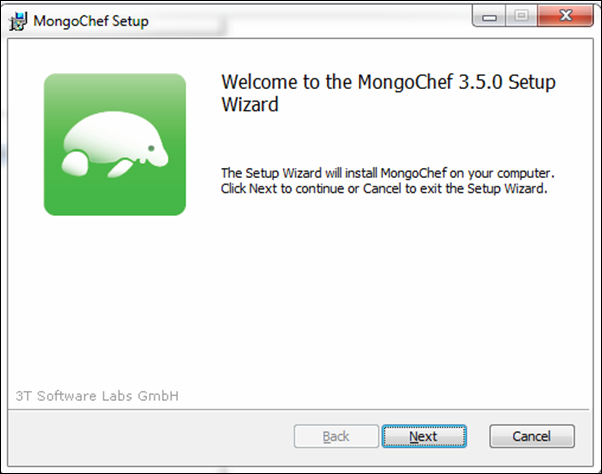
4) Agree to mongo chef license agreement and click ‘ Next’

5) Selection path to install Mongo Chef and click ‘Next’.
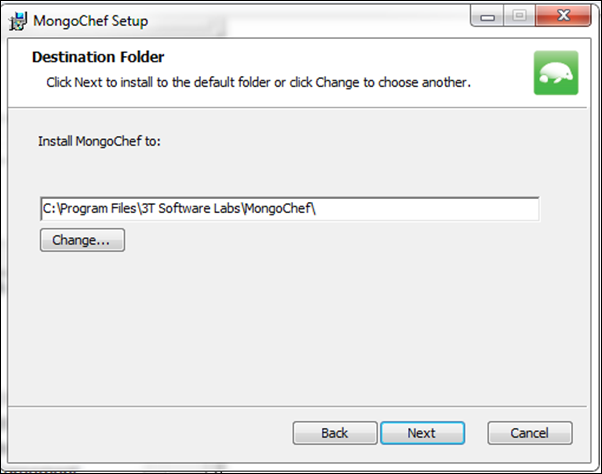
6) Click ‘Install’ to start installation as per your configurations.

7) Installation is progressing.

8) Click ‘Finish’ to finish installation

Start and configure Mongo Chef
1) Open MongoChef from start menu
2) Mongo Chef is starting

3) MongoChef Main user interface

4) Click connect button to create new connection

5) This is a new connection window

6) Click ‘ New Connection’ to configure new connection

7) Enter the name of the connection and enter server name and port. MongoDB default port is 27017 and click ‘Save’. If you want test connection click ‘Test connection’ Button.
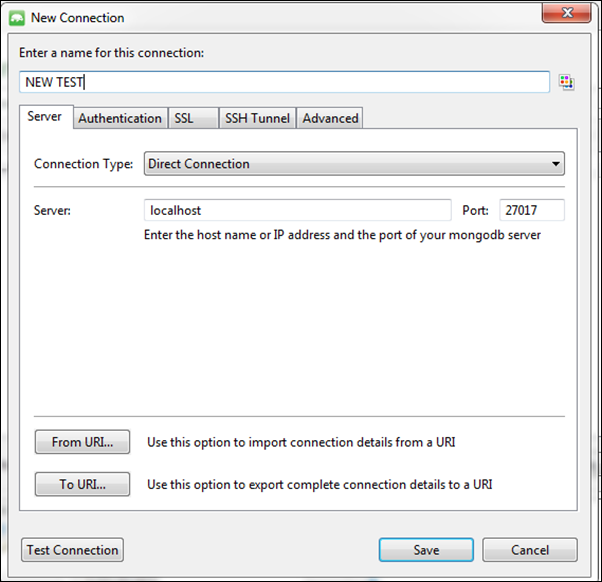
8) Click ‘Connect’ Button to connect.
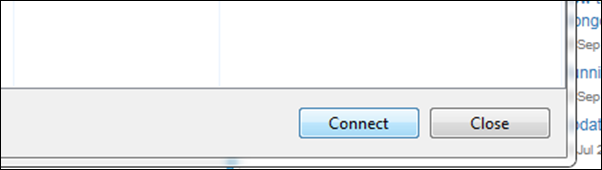
9) Now you are connected to MongoDB and you can see database already created in MongoDB

Thank everyone, for reading this article. If you want to learn about mongoDB bookmark my blog or subscribe to my mailing list for received new blog post detail.
Studio 3T for MongoDB
 Reviewed by Lilantha Lakmal
on
11:20:00 AM
Rating:
Reviewed by Lilantha Lakmal
on
11:20:00 AM
Rating:
 Reviewed by Lilantha Lakmal
on
11:20:00 AM
Rating:
Reviewed by Lilantha Lakmal
on
11:20:00 AM
Rating:






No comments: