Oracle Repository Creation Utility for ODI 12c
Introduction
What is the oracle Repository Creation Utility. ?Many of the Oracle Fusion Middleware components require the existence of schemas in a database prior to installation. These schemas are created and loaded into your database using the Repository Creation Utility (RCU). If you want more details about read below oracle document.
https://docs.oracle.com/middleware/1212/core/RCUUG/overview.htm#RCUUG101As per mentioned above, We can you RCU to create ODI 12c repository and also OBIEE repository. In this section, I well discuss with you that how to create ODI 12c repository using RCU.
Creta ODI repository
1. Go to the below location and you can find RCU tool fo create ODI repository.{Oracle home}/oracle_common/bin/
2. Open "rcu.bat" files as an administrator

3. If you have not configured java path correctly, sometimes you can appear error like as a below. We can solve this issue after changing the java path.

4. Open rcu.bat file using any text editor and find the below script, By default, it's located in line 52
@set JRE_HOME=%OH%\jdk\jre

and change this to your java installation path like as a below and save (Be careful to set java path without any space like as a “program files\java”)
@set JRE_HOME=C:\Java\jre

5. After that modification, you can open RCU, Click “Next” to continue
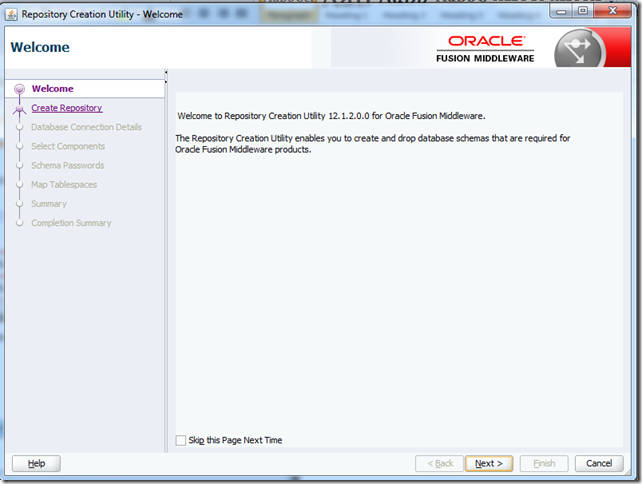
6. In this step, you can create or drop existing repository. There is three type of create option
A. If you have DBA priviladge, you can select “System load plan and Product Load”.In this section, I have select option one, Because I have DBA privileges.
B. If you have not DBA priviladge, select “ Prepare Scripts for DBA to run later”.. You can create script for repository and run it later with your DBA.
C. System load plan run by DBA.

7. In this step, you should enter your database login details for sys user.
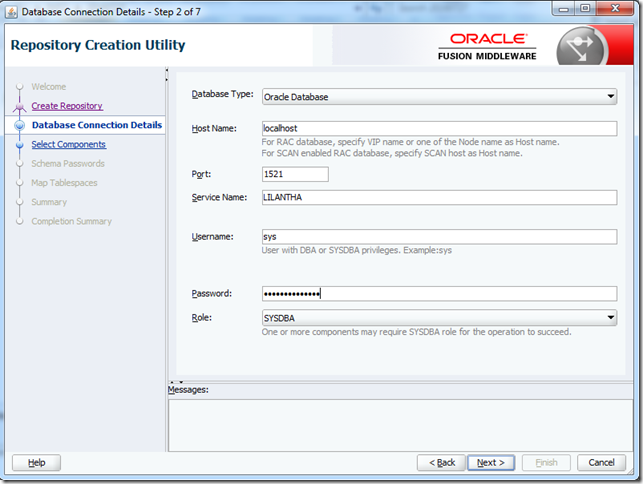
8. Ignore this error.

9. Checking pre-requirements is the success.

10. You can create the prefix for your repository tables and apply options like as a below and click next.

11. Checking pre-requirements for the schemas are succeeded. Click "ok"

12. Create password for created DB schemas

13. Enter the credential for your new ODI repositories. (Master and work)

14. In this step, you can manage DB tablespace for your new schemas.

15. RCU suggest to you tablespace name, But if you can change name using Manage Tablespaces button

16. Click OK to create new tablespace
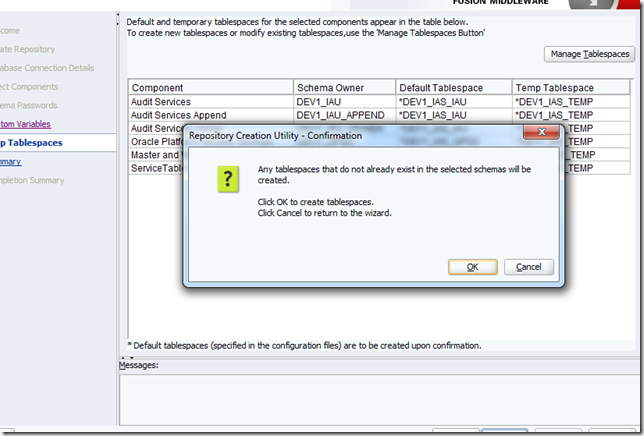
17. Final details about your repository, Click “Create” button to the create repository.

18. Repositories are creating.
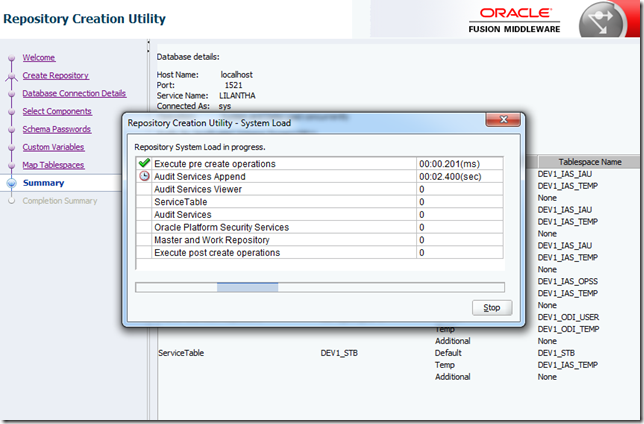
19. Repository creation was the succeeded.

20. Now you can log into ODI and create the connection to the repository as per end of this article.
Thanx everyone.
Oracle Repository Creation Utility for ODI 12c
 Reviewed by Lilantha Lakmal
on
2:18:00 PM
Rating:
Reviewed by Lilantha Lakmal
on
2:18:00 PM
Rating:
 Reviewed by Lilantha Lakmal
on
2:18:00 PM
Rating:
Reviewed by Lilantha Lakmal
on
2:18:00 PM
Rating:






No comments: