Install Oracle Data Intergrator 12c on Windows
Introduction
Oracle data intergrator is a next generation ETL tools in the market. A widely used data integration software product, Oracle Data Integrator provides a new declarative design approach to defining data transformation and integration processes, resulting in faster and simpler development and maintenance. Based on a unique E-LT architecture (Extract - Load Transform), Oracle Data Integrator not only guarantees the highest level of performance possible for the execution of data transformation and validation processes but is also the most cost-effective solution available today.If you are new to ODI and ETL please read the below article about ODI
http://www.oracle.com/us/products/middleware/data-integration/enterprise-edition/overview/index.html
ETL vs ELT Architecture

Install Oracle Data Intergrator 12c
Pre-requirements
- JDK 1.7
- Oracle WebLogic Server 12c ( If you want to be run JEE agent)
- Any date base to create ODI repository
Download ODI
- Download ODI with Weblogic. Click hire
Installation
1. Extract download file.
2. OID 12.1.2 setup file and patch.

3. Open command prompt as an administrator and run the below command to start ODI setup

Run ODI setup file and wait till open ODI setup wizard GUI
D:\{odi setup folder} >java –jar {odi setup file name}
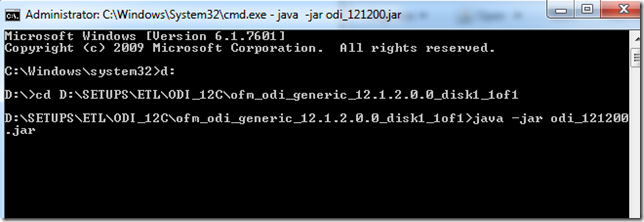
4. Open the ODI setup wizard interface. Click next to continue setup

5. Select your oracle middleware home ( This is not an oracle database home) and click next.
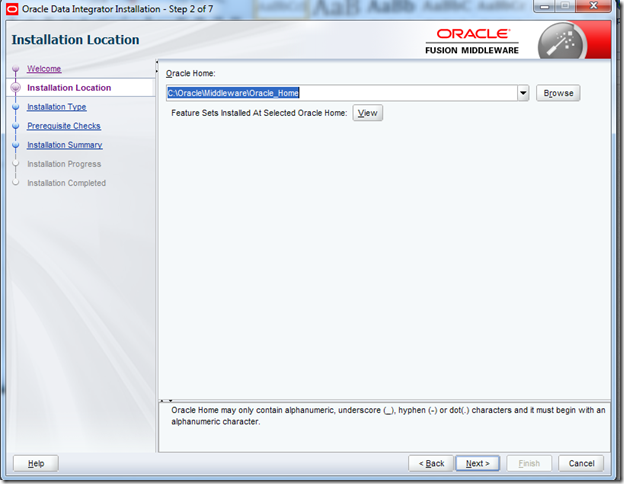
6. Select your installation type. if you want to install locally hosted ODI on your PC and laptop without any agent select “Standalone Installation” or if you want server level installation with JEE agent select “Enterprise Installation” . ( In this section I have selected enterprise installation)

7. This is a pre-requirements validation step. If you did not find any issue in pre-requirements click Next

8. Click Finish to start installation
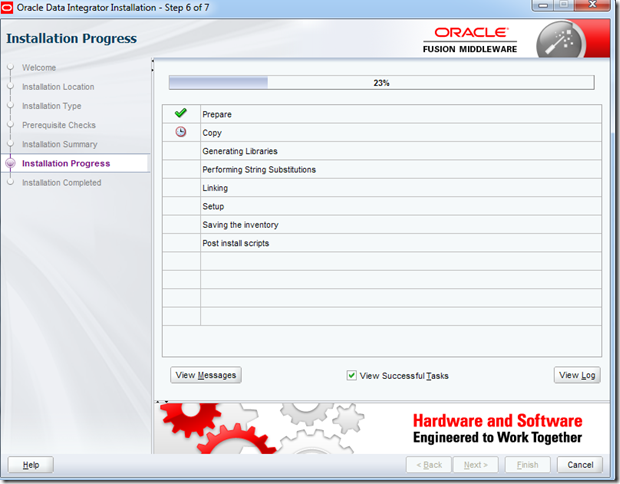
9. Click “ Next”

10. Click “Finish” to finish installation

Apply Oracle Data Intergrator Patches
1. Create top level folder
2. Copy patch files to this folder
3. Open CMD as Administrator run below command
4. Appling patches

Configure ODI repository
Create Master and Work Repository
There is two type of way to create master and work repository- ODI Studio wizard
- RCU (Repository creation wizard) , Its can be launched from Oracle_HOME\oracle_common\bin\rcu.bat
1. Create two DB user account for ODI Repository ( I use oracle database to create repositories)
Master repository user account

Work repository user account

2. Open ODI from below location
C:\ {Oracle Home}\odi\studio\odi.exe
3. Opening ODI.

Create master repository
1. File –> New –> Master repository creation wizard –> Click “OK”
2. Fill in the details

I : Technology :- Your database type that you decided to create ODI repositories
II : JDBC driver :- Name of JDBC driver that used to connect database
III : JDBC URL : Change yellow coloured details like as @your DB hostname:port:SID
IV : User : Master repository user name
V : Password : Master repository password
VI : DBA user : DBA user name
VII : DBA Password : DBA Password
3. Fill the details and click test connection, This is a not issue this is a warning , Ignore it. Click OK and click next to continue
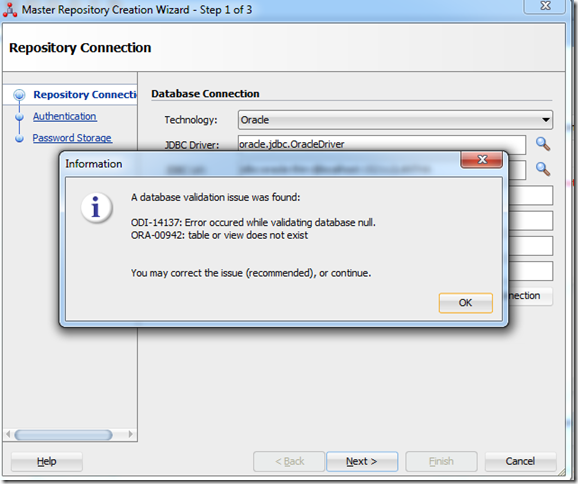
4. Create ODI credential. You can’t change supervisor user name , So add the password for supervisor and click finish.
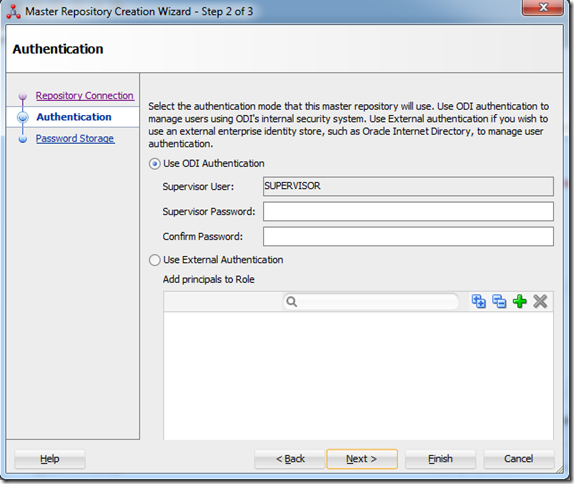
5. Check Internal Password Storage and click finish.

6. Creating master repository.

7. Master repository creation was successful.

CREATE CONNECTION FOR MASTER REPOSITORY
1. Click connect to repository
2. Click new button.

3. Enter the required data and click test button to verify the connection. If everything is ok. Click OK button to connect.
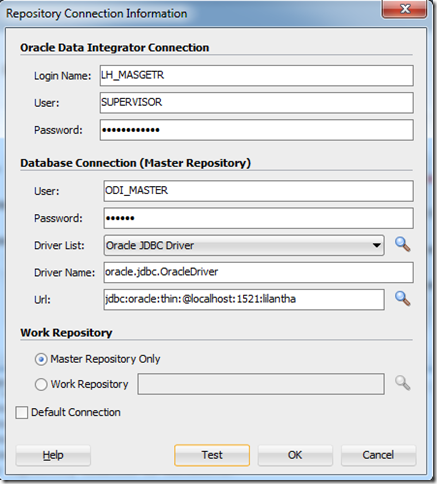
CREATE WORK REPOSITORY
1. Go to topology button and open repositories menu
2. Right click Work Repositories and select new work repository from the opened menu. Enter the DB username and password for ODI work repository click next.

3. Enter the name and password for ODI work repository and click finish. and after entering identification name for login
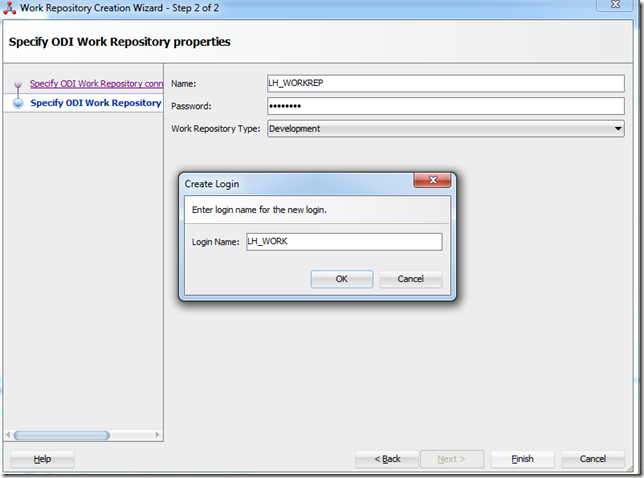
Login to ODI work environment
1. Select login name and Click “OK”.

In my next session I will discuss with you about interface and also how can we load data using ODI12c
Thanx , If you can share this with your friends.
Install Oracle Data Intergrator 12c on Windows
 Reviewed by Lilantha Lakmal
on
3:23:00 PM
Rating:
Reviewed by Lilantha Lakmal
on
3:23:00 PM
Rating:
 Reviewed by Lilantha Lakmal
on
3:23:00 PM
Rating:
Reviewed by Lilantha Lakmal
on
3:23:00 PM
Rating:






No comments: