ODI Table to Table Mapping – Part 1
Introduction
In my last discussion I had discussed with you that how to install ODI 12c. Now I will discuss with you that how to create connection to source and target data source, It may be RDBMS, Excel File, TXT file, Hadoop Data, SAP and ect.Configuration
1. Open ODI
2. Click “ Connect to Repository”.

3. Connect to work repository.

4. Go to topology tab and and right click Oracle and Click “New Data Server”.

5. In the Destination tab enter your name for your connection and enter the credential for target or source database.

6. Open JDBC tab and select JDBC driver and enter DB server details in JDBC url field.

7. Click test connection button to test connection and select your agent ( I will discuss with you later about Agent) and click “Test” button.
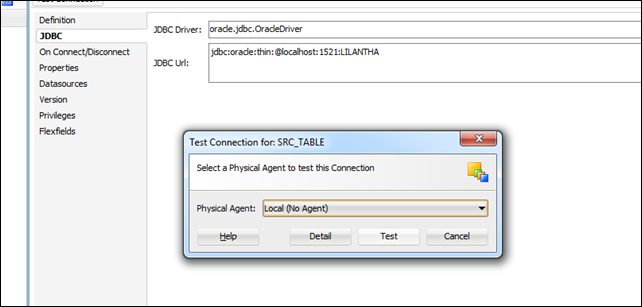
8. If you have entered correct details final result should be like below.

10. Now right click data server that you have created before and click “ New Physical Schema” .
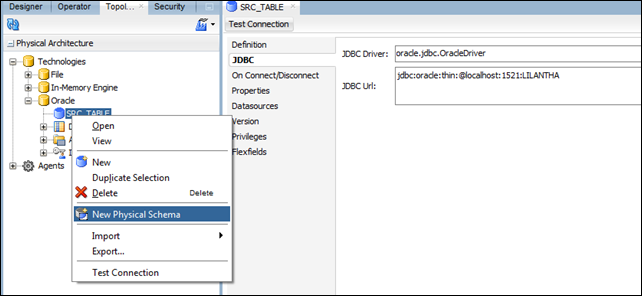
11. In this step you should mention your schema that use with this data connection. Enter name for physical schema and select related schema from schema list. You can create any physical schema with one data connection, But You can mention more schema in one physical schema connection.

12. Now open Logical Architecture Tab and right click on Oracle and select New Logical Schema from menu.

13. Enter name for logical schema and select your physical schema should connect with this logical schema.

Now you have done data connection creation process. Next step is creating model and datastore base on this connection, In my next discussion I will talk about that.
Thanx you.
ODI Table to Table Mapping – Part 1
 Reviewed by Lilantha Lakmal
on
9:00:00 AM
Rating:
Reviewed by Lilantha Lakmal
on
9:00:00 AM
Rating:
 Reviewed by Lilantha Lakmal
on
9:00:00 AM
Rating:
Reviewed by Lilantha Lakmal
on
9:00:00 AM
Rating:






No comments: