ODI Table to Table Mapping – Part 2
Introduction
This is a part 2 of table to table mapping process. I have discussed about Source and target connection creation process in part 1. In this section I will discuses about data-store, models and reverse engineering in ODI.Data Store
A Model is the description of a set of datastores. It corresponds to a group of tabular data structures stored in a data server. A model is based on a Logical Schema defined in the topology. In a given Context, this Logical Schema is mapped to a Physical Schema. The Data Schema of this Physical Schema contains physical data structure: tables, files, JMS messages, elements from an XML file, that are represented as datastores.Models as well as all their components are based on the relational paradigm (table, attributes, keys, etc.). Models in Data Integrator only contain Metadata, that is the description of the data structures. They do not contain a copy of the actual data.
Datastores
A datastore represents a data structure. It can be a table, a flat file, a message queue or any other data structure accessible by Oracle Data Integrator.Reverse-engineering
A new model is created with no datastores. Reverse-engineering is the process that populates the model in Oracle Data Integrator by retrieving metadata from the data server containing the data structures. There are two different types of reverse-engineeringNote : You can user default HR schema for this example.
How to create model
I. Login to ODI and follow below steps to crate mobels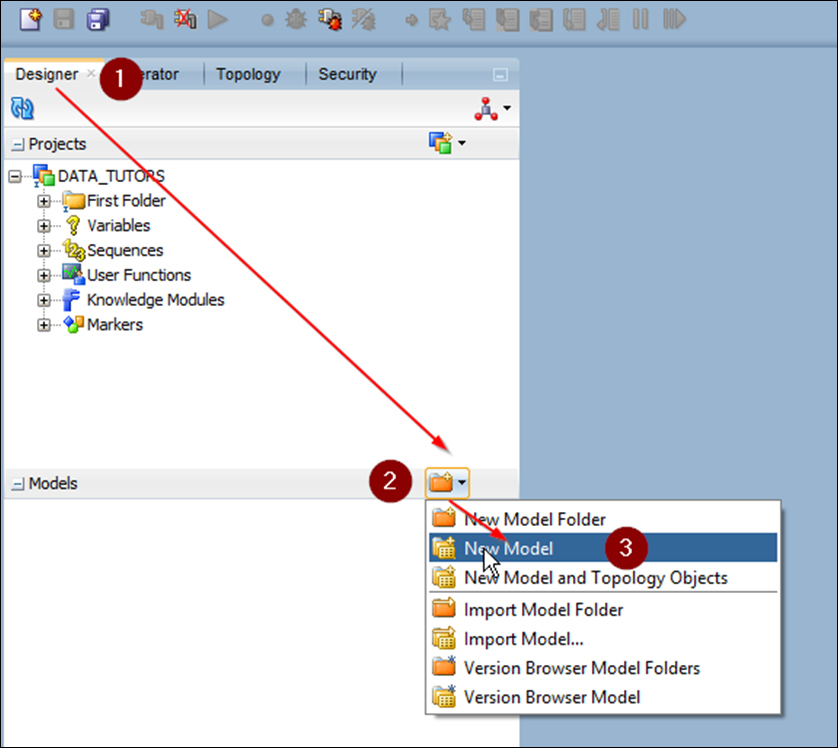
II. Follow the below screenshot
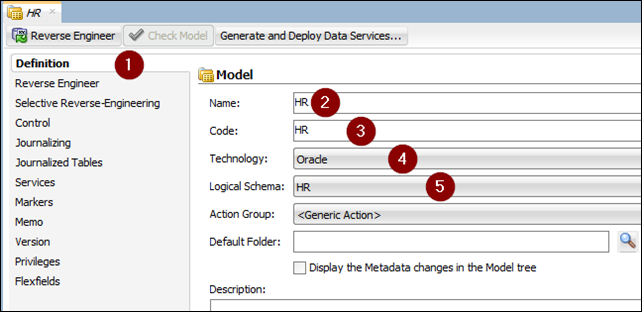
- Select Definition tab
- Enter the name for new model
- This code will generate according to your model name. If you want you can change this.
- Select technology for model (Oracle, Flat Files,..)
- Select logical schema that will e link to your model.
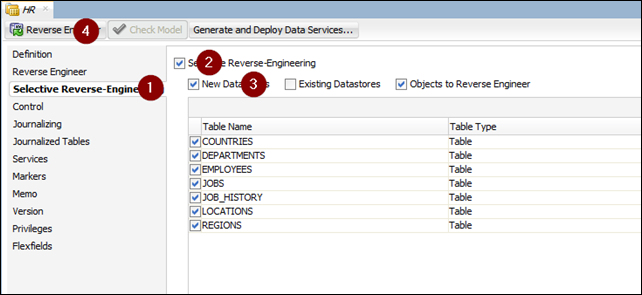
- Select Selective Reverse-Engineering tab
- Select Selective Reverse-Engineering check box
- Select New datstore and object to reverse engineer check box and check the table name in below list
- Click the Reverse Engineering Button
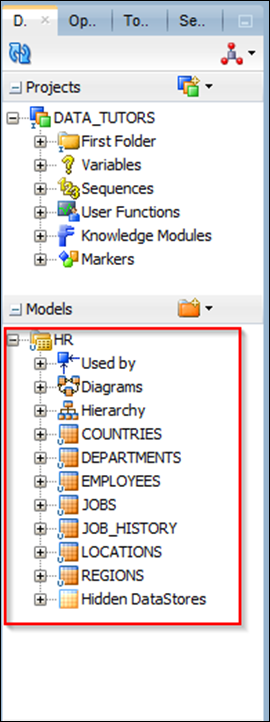
V. to rename your model. You can open model and change name and save it again.
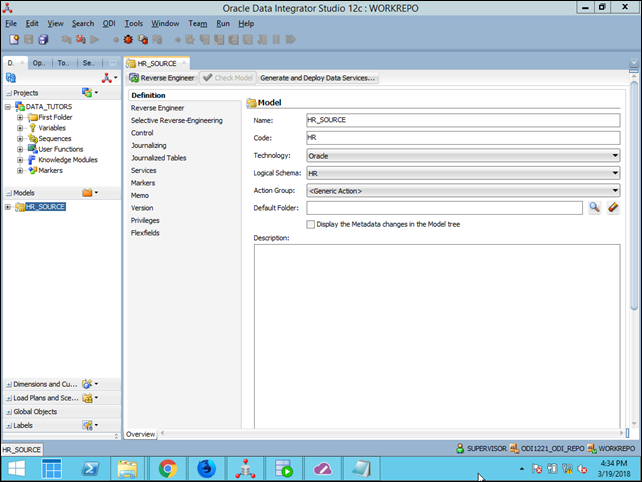
ODI Table to Table Mapping – Part 2
 Reviewed by Lilantha Lakmal
on
2:37:00 PM
Rating:
Reviewed by Lilantha Lakmal
on
2:37:00 PM
Rating:
 Reviewed by Lilantha Lakmal
on
2:37:00 PM
Rating:
Reviewed by Lilantha Lakmal
on
2:37:00 PM
Rating:






No comments: