ODI Table to Table Mapping – Part 3
In this tutorial, I will discuss ODI Mapping.
ODI Mapping.
Mappings are the logical and physical organization of your data sources, targets, and the transformations through which the data flows from source to target. You create and manage mappings using the mapping editor, a new feature of ODI 12c.
Before this, you may read part-1 and part-2
How to create ODI mapping
You can create ODI mapping by following steps
1. Create new project
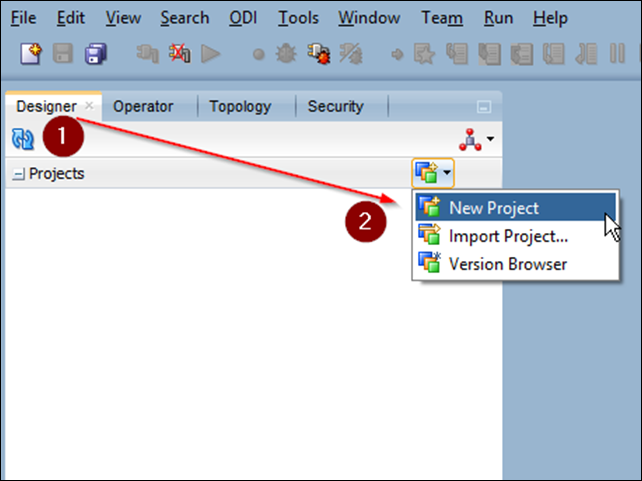
2. Enter the name of the project and save the project

3. Those are components in ODI project.
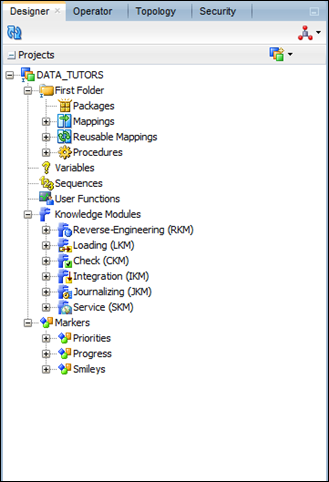
4. Right-click Mapping and select new mapping.
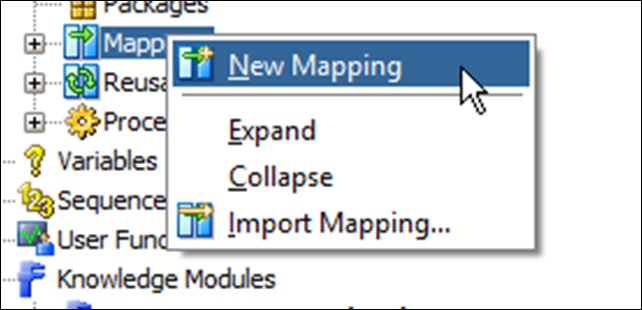
5. Enter the name and description(Optional) for mapping. If you can create an empty dataset, check red colour rounded checkbox(Optional) and click OK
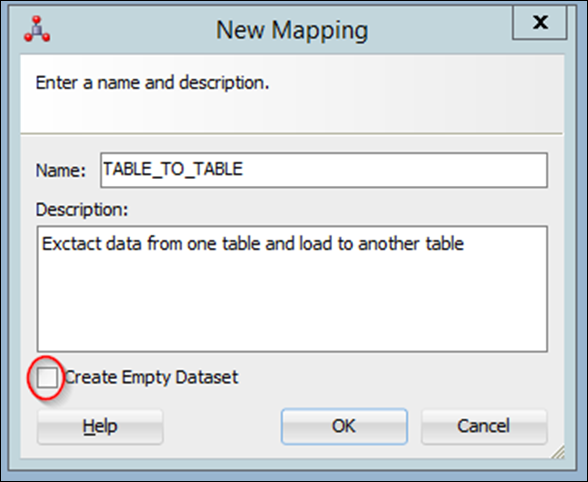
6. Drag and drop source and target data store to according to number 1 & 2. and click and drag mapping option according to number 3

7. After the drag and drop mapping link, you will see this screen. Select options and click OK
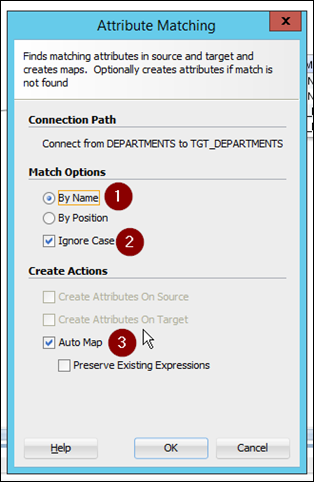
8. You can see completed mapping as below.
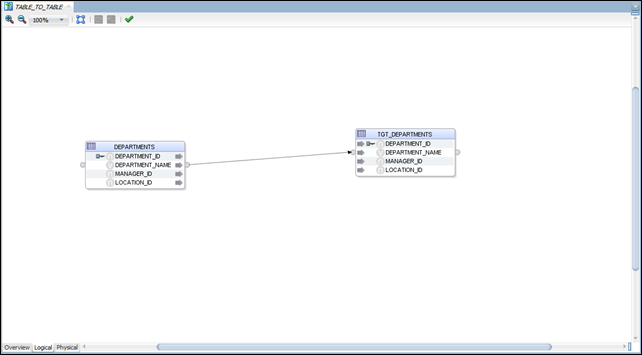
9. You can navigate logical and physical mapping using below tabs.
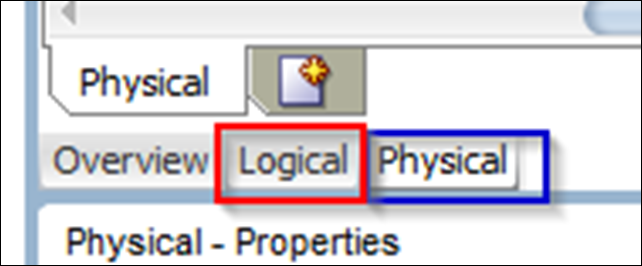
10. This is a finalized physical mapping

11. Click start button to run mapping

12. Click OK to start ETL

13. You can check the status of a process through operator tab
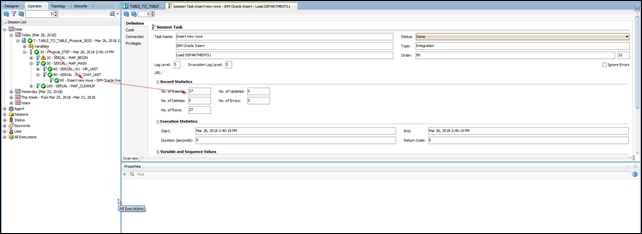
Thank you.
ODI Table to Table Mapping – Part 3
 Reviewed by Lilantha Lakmal
on
2:56:00 PM
Rating:
Reviewed by Lilantha Lakmal
on
2:56:00 PM
Rating:
 Reviewed by Lilantha Lakmal
on
2:56:00 PM
Rating:
Reviewed by Lilantha Lakmal
on
2:56:00 PM
Rating:
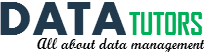





No comments: